If you use your computer to make a living, how much do you do to look after it? By that I mean not only backing up your data (absolutely crucial) but also making sure your computer and its software is running well. You should be clearing out old files and the .tmp files on a regular basis, defrag, check for multiple copies of files (it can and does happen easily if saved in the wrong folder for example) and so on.
Today though, I want to focus on your email program and in particular, Outlook. I have two clients who just do not understand the value of using folders for their email, emptying the trash can, deleting from the Sent folder and so on. After awhile Outlook can grow to be an immensely large file – just today on one of the chat forums a VA spoke about her mother’s Outlook file that had over 2,000 emails in it and of the problems she was having. My client, whose system I had to go rescue today, had over 4,000 in the Sent folder, 2,000+ in the Deleted folder, over 6,000 in her Inbox and then there were some folders with emails too. The Rules Wizard had stopped working, the program itself was slow to open and close – let alone trying to empty a folder – it would just give up and crash.
If you do experience problems with Outlook crashing, or not wanting to open, then rename the outlook.pst file to something like outlook1.pst and then re-open Outlook – when it can’t find the original file it will create a new one and you’ll be able to open it again. You can then elect to import from the old file to the new one contacts and emails – don’t import everything otherwise you’ll have the same problem again.
Things that can be done to prevent this again:
1. Create folders so that the emails are categorised either after reading, or when received if you use the Rules Wizard.
2. Set the archive function to archive messages at least monthly – it will create an archive.pst file and all old emails will be stored there.
3. Delete any unwanted emails and get in the habit of emptying the Sent Folder so only the last month or so is there – if you need to keep any of them, shift them to the folders that have been created.
4. Run Detect & Repair if need be.
5. Compress the file size after this is all done.
If you put these things in motion before trying to import (especially if everything was just in the Inbox) then the filters should kick in and start to shift emails into respective folders or you can activate them afterwards to sort through everything.
I’ve been able to resolve client problems by this method. Mind you, if they did the simple maintenance explained to them, they would actually save some time, money and angst – but it keeps me gainfully employed! 🙂 KMT
Outlook, trash can, too many email, computer maintenance, rules wizard
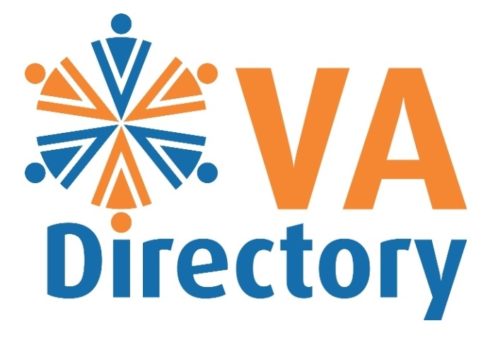
Leave a Reply
You must be logged in to post a comment.